Batch Converting Webpages to PDF: Save Time and Effort
Screen2PDF Editor
Content Writer

Introduction
Saving a webpage as a PDF can be invaluable for research, archiving, or sharing content offline—but manually clicking “Print → Save as PDF” on every URL quickly becomes tedious. That’s where our front-end Web to PDF converter shines. By simply pasting your URL and selecting a few options, you’ll get a downloadable PDF in seconds—no developer setup or back-end integration required. In this guide, we’ll dive into each customization setting, best practices, and troubleshooting tips so you can produce polished, consistent PDFs every time.
How It Works
Our service runs entirely in the browser with a Google Cloud Function under the hood. You don’t need to install anything or deal with API keys—just enter the page address, tweak appearance settings, and hit “Convert.” Behind the scenes, we launch headless Chrome with your specified options, render the page at the right resolution, wait for any dynamic content to load, then generate a PDF and upload it to Google Cloud Storage. A public URL appears in the interface as soon as the upload completes, ready for you to download or share.
Customization Options
To give you full control over the look and feel of your PDF, we expose a suite of easy toggles and fields:
Mode
Choose a preset layout mode that best fits your content:
- A4 – Standard portrait layout for reports and articles.
- Letter – U.S. Letter size, portrait by default.
- Letter-Landscape – U.S. Letter in landscape orientation, ideal for wide tables or diagrams.
- FullHD – Renders the viewport at 1920×1080 pixels and fits that into a PDF page.
- Screenshot – Captures the entire scrollable height of the page as one long PDF.
Orientation
If you need to override the mode’s default, toggle “Landscape” on or off. For example, you can force A4 into landscape to accommodate wide layouts, or keep Letter in portrait even if “Letter-Landscape” was initially selected.
Margins
Adjust the whitespace around your content by specifying top, bottom, left, and right margins in inches. The default is 0.4" on all sides, but you can expand margins for binding space or shrink them to maximize printable area.
Print Background
Toggle “Include Background” to preserve CSS backgrounds and images. This is great for capturing brand colors or watermark graphics, but you can disable it if you only need the text and structural elements.
Wait for Selector
Some web apps load data asynchronously. If your page has a specific element (like #content-loaded or .article-body), enter its CSS selector here. The converter will wait up to 15 seconds for that element to appear before generating the PDF.
Fallback Wait Time
If the selector never appears, the tool waits a default of 5 seconds (configurable by you) to let animations or network requests finish. Increase this when dealing with slow-loading pages.
Viewport Size
Specify custom viewport dimensions (e.g., 1366,768) if you need to mimic a particular device or window size. This impacts how responsive layouts break and how much content fits on each PDF page.
User Agent
Enter a custom User-Agent string to force mobile or desktop versions of websites. For instance, using a mobile UA can trigger a simplified layout that’s faster to render and easier to read in a PDF.
Step-by-Step Guide
- Enter URL: Paste or type the full address of the page you wish to convert.
- Select Mode: Pick A4 for articles or Screenshot to grab the entire page in one go.
- Toggle Landscape: Only if you need wider pages.
- Set Margins: Adjust to fit your binding or printing requirements.
- Include Background: Enable if you want to preserve colors and images.
- Advanced: Optionally add a CSS selector to wait for, tweak wait time, viewport, or user agent.
- Convert: Click the “Convert” button. A progress indicator will appear.
- Download: Once ready, copy the generated PDF link or click “Download” directly.
Advanced Use Cases
Single-Page Apps: For content behind JavaScript routers, use the “Wait for Selector” to pause until your main container is populated. This ensures your PDF never captures a loading spinner or blank page.
Infinite Scroll Articles: When an article loads more content as you scroll, choose “Screenshot” mode and set a tall viewport (e.g., 1920,5000). The result is a seamless full-length PDF.
Mobile-First Layouts: Enter a mobile UA string (such as an iPhone’s user agent) and a narrower viewport to capture a clean, single-column feed ideal for reading on smaller screens.
Tips & Best Practices
- Test Your Selector: Open your browser DevTools, select an element, right-click, and choose “Copy → Copy selector” to avoid mismatches.
- Mind Your Margins: If you see clipped text at page edges, increase margins by 0.2–0.5 inches until your headers or footers fit.
- Avoid Clipping: For large charts or tables, switch to “Letter-Landscape” or expand the viewport dimensions.
- Use Fallback Wait: If a selector doesn’t fire, bump the fallback wait time up to 10 seconds for resource-heavy pages.
- Mobile vs. Desktop: Some sites hide sections on mobile. Use mobile UA only when you want a simplified layout.
Common Issues & Solutions
- Blank PDF: Increase fallback wait time or add a valid selector to “Wait for Selector.”
- Missing Images: Ensure “Include Background” is toggled on, and the remote server allows image loading.
- Wrong Layout: Check viewport size and mode—FullHD vs. A4 can produce very different results.
- Slow Conversion: Try disabling heavy backgrounds or reducing viewport height to speed up rendering.
Conclusion
Our front-end Web to PDF converter puts powerful customization at your fingertips—no API keys or server setup required. Whether you’re archiving articles, generating client reports, or simply saving pages for offline reading, you can tailor each PDF’s size, orientation, margins, and more in just a few clicks. Give it a try today and experience how effortless professional-grade PDF generation can be.
Start converting now and transform your web pages into polished PDFs instantly.
Screen2PDF Editor
Content Writer & PDF Expert
Screen2PDF Editor is a content writer specializing in digital document management and PDF technologies. With years of experience in the field, they provide practical insights and tutorials to help users make the most of PDF tools and technologies.
Related Articles

How to Convert Webpages to PDF: A Complete Guide
Learn the best practices for converting webpages to PDF files with our step-by-step guide.
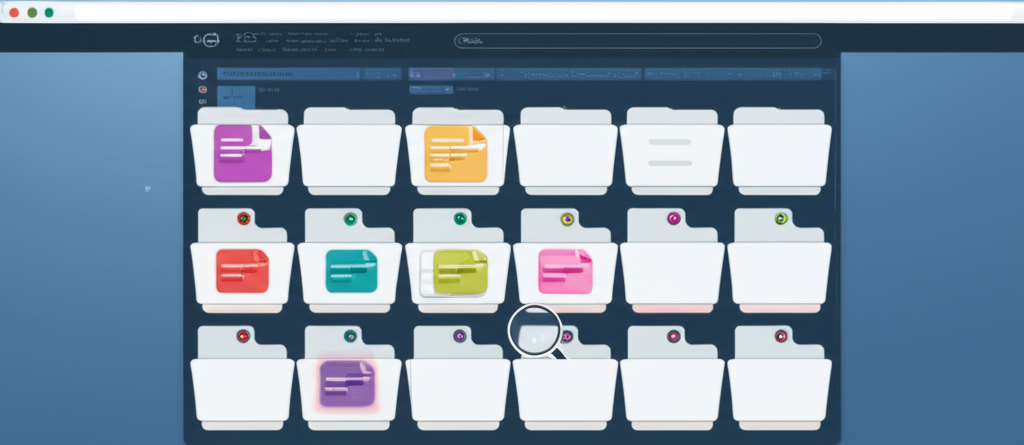
5 Benefits of Using PDF for Web Content Archiving
Discover why PDF is the ideal format for archiving web content and how it can help preserve your important information.
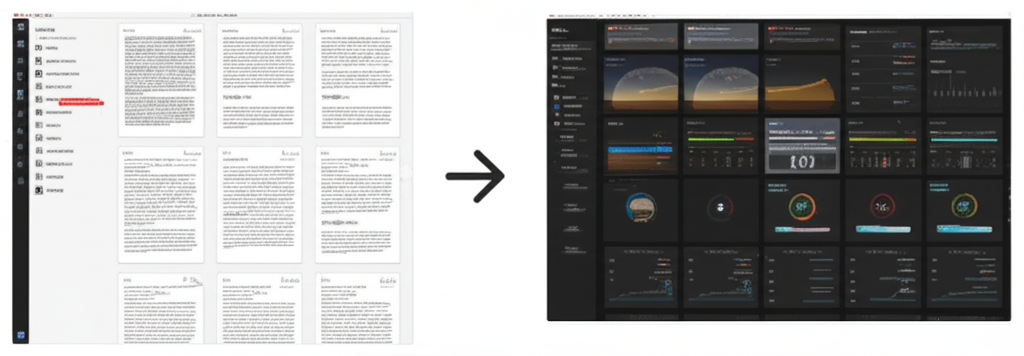
How to Optimize PDFs for Better Performance
Discover tips to reduce PDF file size and speed up load times using our front-end website-to-PDF tool.