How to Optimize PDFs for Better Performance
Screen2PDF Editor
Content Writer
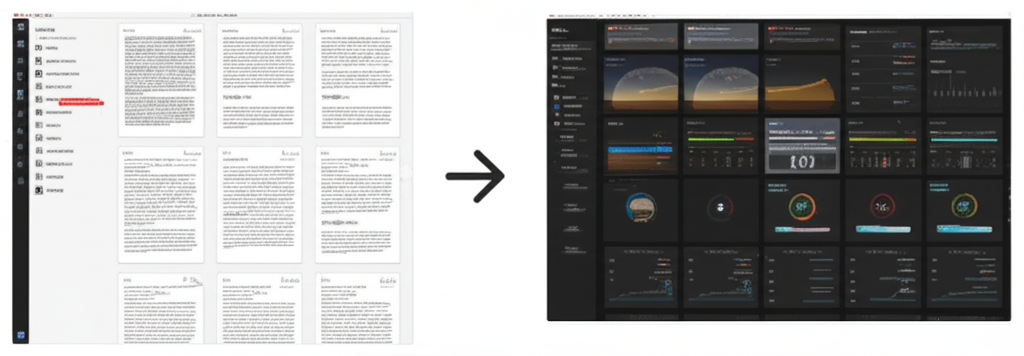
Introduction
When it comes to sharing or storing PDF documents across email, cloud storage, or websites, file size and load performance play a critical role. Large PDFs can take longer to generate, consume excessive bandwidth, and frustrate end users who need quick access. Whether you’re distributing marketing materials, archiving research, or sending reports to clients, having lean PDFs ensures faster downloads, reduced hosting costs, and a better user experience. Our front-end Web to PDF converter is built with performance in mind, offering a range of easy-to-use settings that help you produce optimized, high-quality PDFs in just seconds—no plugins, no coding, no API keys. In this deep dive, we’ll explore nine actionable strategies you can apply directly in our tool to trim down PDF size, speed up load times, and maintain visual fidelity.
Understanding Your Conversion Options
Before jumping into optimization techniques, let’s review each setting in our converter toolbar and how it impacts the final file size and performance. Keep these in mind as you work through the tips below:
- Mode: Controls page format and whether content is rendered as vector text or embedded as images.
- Landscape: Toggles orientation, which can affect how much content fits per page.
- Margins: Defines printable area; tighter margins reduce wasted white space.
- Print Background: Includes CSS backgrounds, logos, and images—turn off to drop heavy assets.
- Wait for Selector: Ensures dynamic content loads before capture, avoiding incomplete or repeated page assets.
- Wait Time: Fallback delay if the selector does not appear, giving scripts time to execute.
- Viewport: Simulates screen resolution, influencing text wrapping and image scaling.
- User Agent: Requests desktop or mobile versions, with mobile often providing leaner, single-column pages.
Armed with this understanding, let’s tackle each optimization strategy in detail.
1. Choose the Right Mode
The Mode dropdown determines how the converter treats your content—whether it splits into discrete pages or captures a continuous screenshot. For optimized PDFs:
- A4 or Letter (Vector-Based): These modes render the page as vector text and CSS elements. Since text is embedded as vectors and fonts, file sizes remain small (often under 200 KB for text-heavy pages), and text remains selectable and searchable.
- Letter-Landscape: Similar to Letter but wider; use this for landscape-heavy charts or wide tables without resorting to image-based captures.
- FullHD: This mode simulates a 1920×1080 viewport. It’s helpful for screenshares or dashboards but embeds more pixel data, increasing size. Use sparingly when you need an exact pixel-perfect snapshot.
- Screenshot: Captures the entire scrollable area as one long image. While convenient for one-off archiving, it bakes the page into a bitmap—often producing multi-megabyte PDFs. Avoid Screenshot mode if file size is a priority.
Tip: Always default to A4 or Letter unless you require an unbroken shot of an entire page. Vector-based modes yield the greatest size savings and maintain text fidelity.
2. Disable Background Graphics
Background images, CSS gradients, and decorative elements can add significant weight to a PDF. Our Print Background toggle controls whether these assets are rendered:
- On (Default): Captures all visual elements exactly as you see them, including background images and colored shapes—ideal for brand-accurate reports.
- Off: Excludes background-layer assets, resulting in stark, text-focused PDFs that can drop file size by 30–70%. This is particularly beneficial for text-centric documents where backgrounds offer no informational value.
Tip: Try toggling “Print Background” off and compare file sizes. For most whitepapers, articles, and reports, the visual trade-off is minimal while the size reduction is substantial.
3. Embrace Mobile Layouts via User Agent
Many modern websites detect device type and serve different layouts. Mobile versions typically remove sidebars, reduce images, and adopt single-column designs—inherently slimming down content. Use the User Agent field to impersonate a smartphone browser:
- Example mobile UA:
Mozilla/5.0 (iPhone; CPU iPhone OS 14_0 like Mac OS X) AppleWebKit/605.1.15 Mobile/15E148 - Example desktop UA:
Mozilla/5.0 (Windows NT 10.0; Win64; x64)
By selecting a mobile User Agent, your PDF often omits large desktop menus, carousels, and side adverts—yielding a more concise PDF and focused reading experience.
Tip: Combine a mobile UA with a narrower Viewport (e.g., 375,667) to replicate typical phone dimensions and further reduce embedded asset sizes.
4. Fine-Tune Viewport Dimensions
The Viewport setting controls the browser window size used to render the page before conversion. Longer heights capture more content, while wider widths affect line length and text wrapping. When it comes to optimization:
- Height: Use a moderate height (e.g.,
1080) to avoid unnecessarily long pages that trigger more white space or repeated elements. - Width: Narrowing width (e.g.,
1024) can force text to wrap and eliminate wide image scaling that bloats file size.
Tip: Experiment with different widths and heights—narrower viewports often yield simpler layouts and smaller PDFs. For content that spans multiple pages, viewports around 1024,768 often strike a good balance.
5. Adjust Margins to Trim Whitespace
By default, we apply 0.4" margins on all sides to ensure print safety. However, margins add blank space and extra pages. Under Margins, reduce the values:
0.2"– Ideal for reports that need to maximize content per page.0.1"– Use when binding space is unnecessary and you want the absolute maximum printable area.
Tip: If you notice your last page is mostly blank, tighten margins to push content upward and eliminate unnecessary pages.
6. Target Specific Content
Not every page element is essential. Use the Wait for Selector feature to load only the critical container before capturing. For example:
- Set it to
.main-articleto wait for your article text to load, skipping sidebars and pop-ups. - If the selector doesn’t appear, rely on Wait Time (default
5s) to allow scripts to fetch data.
This approach ensures dynamic content is loaded, then captures only the core area. The result? Fewer extraneous assets and a tighter, more focused PDF.
Tip: Identify your core container in browser DevTools, copy the selector, and paste it into the “Wait for Selector” field to guarantee consistent captures.
7. Paginate Instead of Screenshot
While Screenshot mode is convenient for whole-page images, it rasterizes the page into bitmaps—one of the fastest ways to inflate file size. By sticking with A4 or Letter modes, you:
- Benefit from vectorized text that scales cleanly and remains searchable.
- Avoid embedding giant images that drive file sizes into the megabytes.
- Maintain consistent page breaks for professional print layouts.
Tip: Reserve Screenshot mode for genuinely graphic-heavy pages, like design portfolios, and use paginated modes for textual content whenever possible.
8. Enable Header & Footer Sparingly
Headers and footers add valuable context but can also add extra text and metadata on each page. If performance is your top goal:
- Keep headers minimal (e.g., page title only).
- Limit footers to required pagination (
Page {{page}}/{{totalPages}}). - Turn off custom header images or rich HTML snippets.
Tip: If your PDF is primarily for internal distribution, consider disabling headers entirely and rely on file names and metadata to identify the document.
9. Preview and Iterate Quickly
After each conversion, check your PDF’s file size in the info panel. Use your browser’s “Save As” dialog or file explorer to view properties and compare before/after sizes. With our front-end service, making tweaks—whether margins, backgrounds, or viewport—is instant, allowing you to refine settings until you hit your target size and quality.
Conclusion
Optimizing PDF performance doesn’t require backend scripts or advanced tools—just awareness of the right settings. With our front-end Web to PDF converter, you can effortlessly control mode, orientation, margins, backgrounds, and more to produce lean, efficient PDFs tailored to your needs. Whether you’re generating client deliverables, archiving research, or sharing reports internally, these nine strategies will help you reduce file sizes, speed up downloads, and ensure a seamless experience for your audience.
Ready to optimize your PDF workflow? Try our converter now, and transform bulky webpages into high-performance PDFs in seconds.
Screen2PDF Editor
Content Writer & PDF Expert
Screen2PDF Editor is a content writer specializing in digital document management and PDF technologies. With years of experience in the field, they provide practical insights and tutorials to help users make the most of PDF tools and technologies.
Related Articles

How to Convert Webpages to PDF: A Complete Guide
Learn the best practices for converting webpages to PDF files with our step-by-step guide.
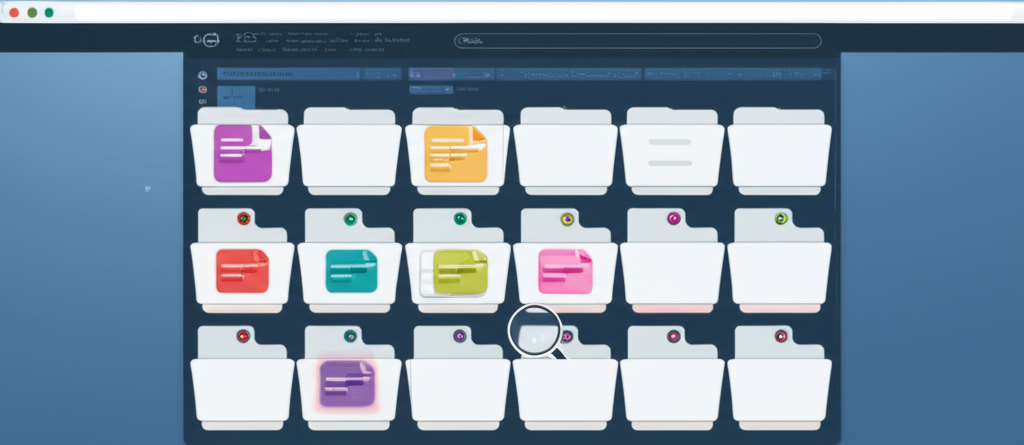
5 Benefits of Using PDF for Web Content Archiving
Discover why PDF is the ideal format for archiving web content and how it can help preserve your important information.

PDF Security Features You Should Be Using
Learn about PDF security features and how to apply them using our front-end converter for safe, controlled document sharing.