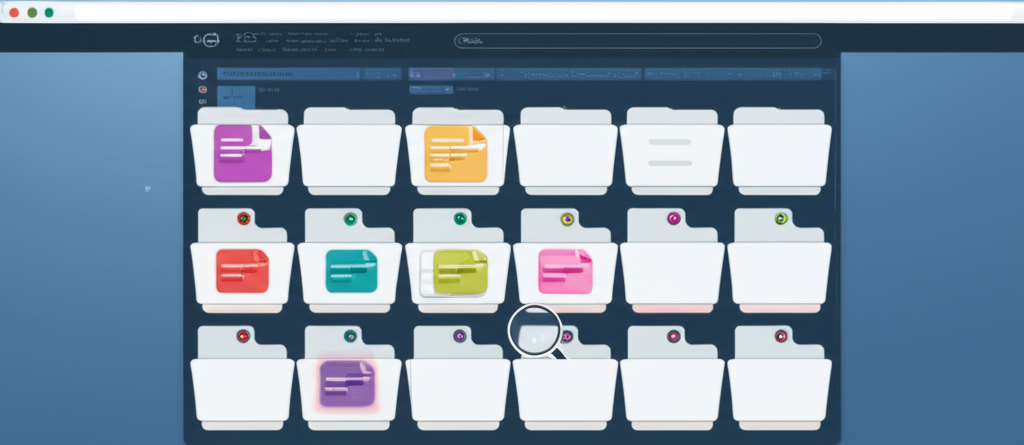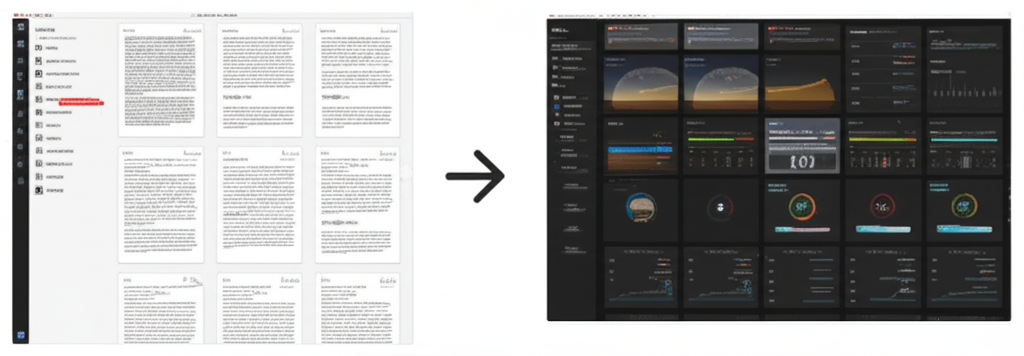Converting Dynamic Web Applications to PDF
Screen2Pdf Editor
Content Writer

Introduction
Modern web applications often load data asynchronously, render interactive components, and rely on complex JavaScript frameworks. Capturing these dynamic experiences as PDFs—complete with charts, live data, and conditional content—can be a challenge. Our front-end Web to PDF converter provides powerful yet simple controls to ensure that even highly interactive pages render perfectly in PDF form. In this guide, we'll explore techniques and settings you can adjust in the UI to handle dynamic content, from “wait for” selectors to viewport tuning and custom code injection.
The Challenge of Dynamic Content
Unlike static HTML, dynamic apps:
- Fetch data after page load via XHR or WebSocket
- Render client-side templates with frameworks like React, Vue, or Angular
- Trigger animations, lazy-loading, or infinite scroll
- Display conditional UI based on user state or query data
Out-of-the-box PDF captures may freeze the page before content appears, omit elements that load late, or clip long, scrollable sections. To capture the full experience, you need to tell the converter exactly when and how to take the snapshot.
1. Use “Wait for Selector” Strategically
The most reliable way to ensure your PDF includes all dynamic elements is to wait for a specific DOM node that signals “ready.” In the converter form:
- Identify a stable element—e.g.,
.app-root,#main-chart, or.data-table. - Paste that selector into “Wait for Selector.”
- The converter will hold headless Chrome open up to 15 seconds until that element appears.
Tip: Use your browser’s DevTools to right-click the element and choose “Copy → Copy selector” for accuracy.
2. Adjust “Fallback Wait Time”
If a selector doesn’t appear—perhaps due to network blips or complex loading logic—the converter uses a default fallback delay (5 seconds). You can increase this to 8–12 seconds in the “Wait Time” field to give slower apps more breathing room:
- Enter a number in seconds (e.g., “10”).
- Combine this with “Screenshot” mode for apps that never trigger a single ready state.
3. Choose the Right Mode
For multi-page web apps—like documentation portals—use A4 or Letter modes to paginate cleanly. For single-page dashboards or infinite scroll feeds, “Screenshot” mode captures the full scroll height as one long PDF page. Consider:
- A4/Letter: Maintains vector text, searchability, and selectable content.
- Screenshot: Rasterizes the entire rendered page—ideal for canvas charts or non-standard layouts.
Tip: Limit screenshot height via the “Viewport” field to avoid extremely tall images that can bloat file size.
4. Tweak Viewport Dimensions
Viewport controls how your app’s responsive breakpoints are triggered. For a typical desktop layout, use 1920,1080. For mobile-first apps, a narrower 375,667 will render mobile components:
- Width: Influences when sidebars collapse or menus switch to mobile nav.
- Height: Affects the portion captured per page and scroll length in screenshot mode.
Tip: Experiment with different sizes to capture charts at the resolution they’re designed for.
5. Leverage Custom User Agent
Some apps serve different bundles or lazy-load assets based on device. By entering a mobile UA string—like an iPhone’s—you can force the mobile version of the app, which often loads simpler layouts faster.
Example mobile UA:
Mozilla/5.0 (iPhone; CPU iPhone OS 14_0 like Mac OS X) AppleWebKit/605.1.15 Mobile/15E148
6. Inject Custom CSS Before Capture
To hide undesired UI elements—pop-ups, floating banners, or debug bars—use the “Custom CSS” field (in the advanced panel) to override styles at runtime:
/* Hide dev toolbar and cookie banners */
.dev-toolbar, .cookie-notice {
display: none !important;
}
Paste your CSS snippet into the field; it runs after page load but before PDF generation, ensuring a clean output.
7. Execute JavaScript Pre-Capture
For truly dynamic interactions—like clicking a “Show more” button or triggering chart animations—you can inject JavaScript to run before snapshot:
/* Expand all accordions */
document.querySelectorAll('.accordion-toggle').forEach(btn => btn.click());
Enter this snippet in the “Custom JS” field. The converter executes it in headless Chrome’s console, letting you automate UI interactions.
8. Optimize Print Background & Margins
Many dashboards use colored backgrounds or grid lines. Toggle “Print Background” on to capture them, or off to strip non-essential assets. Adjust margins to frame content neatly:
0.4"default preserves whitespace.0.2"tight margins maximize visible data area.
9. Combine Settings for Best Results
Dynamic apps often require a blend of techniques:
- Set “Wait for Selector” to your main component.
- Increase “Wait Time” to 8 seconds.
- Choose “Screenshot” mode if vector pagination cuts off elements.
- Inject CSS to hide floating bars.
- Use custom JS to expand sections.
- Tweak viewport for ideal chart resolution.
This recipe ensures you capture every interactive piece in a single, shareable PDF.
Troubleshooting Common Pitfalls
- Missing Data Tables: Ensure your selector waits for the data container, not just the header.
- Clipped Charts: Use landscape orientation or wider viewport.
- Slow Animations: Increase fallback wait time or manually trigger completion via custom JS.
- Huge File Sizes: Switch paginated modes to vector output and disable print background when possible.
Conclusion
Converting dynamic web applications to PDF no longer requires custom scripts or server-side rendering. By leveraging our front-end converter’s advanced controls—wait selectors, JS/CSS injection, viewport tuning, and mode selection—you can capture highly interactive, real-time content as professional, production-ready PDFs in just a few clicks. Give these options a try on your next dashboard or single-page app, and see how effortless dynamic PDF generation can be.
Start converting dynamic apps now and turn your interactive experiences into lasting documents.
Screen2Pdf Editor
Content Writer & PDF Expert
Screen2Pdf Editor is a content writer specializing in digital document management and PDF technologies. With years of experience in the field, they provide practical insights and tutorials to help users make the most of PDF tools and technologies.
Related Articles

How to Convert Webpages to PDF: A Complete Guide
Learn the best practices for converting webpages to PDF files with our step-by-step guide.

Batch Converting Webpages to PDF: Save Time and Effort
Learn how to convert any webpage to a fully customized PDF using our intuitive front-end tool—no coding or external services required.