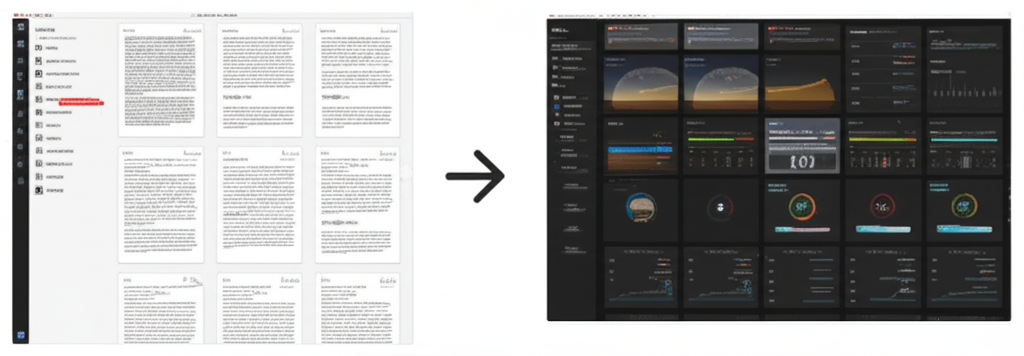PDF Security Features You Should Be Using
Screen2Pdf Editor
Content Writer

Introduction
PDFs are the de facto standard for sharing documents—contracts, reports, invoices, manuals—because they preserve layout, fonts, and graphics across devices. But with great portability comes risk: sensitive information can be copied, modified, or exposed if proper safeguards aren’t in place. In this guide, we’ll explore the key security features that every PDF should leverage, and show you how to enable them using our front-end Web to PDF converter. You’ll learn how to protect your documents with passwords, encryption, permissions, watermarks, and more—all without writing a single line of back-end code.
Why PDF Security Matters
When you share a PDF, you’re often distributing it beyond your direct control:
- Clients and Partners who may forward it widely
- Employees who might accidentally leak or alter it
- Archives that remain accessible long after the project ends
Without security, confidential data—financial statements, legal clauses, personal details—can be read or repurposed by unauthorized parties. Implementing robust PDF protections ensures compliance with regulations (GDPR, HIPAA), preserves data integrity, and builds trust with your audience.
Core PDF Security Features
Most modern PDF tools support a standard set of security controls. Here’s what you need to know:
- Password Protection: Restricts opening the PDF to users who know the password.
- Encryption: Scrambles content so it can’t be read without the proper key.
- Permissions & Restrictions: Limits printing, copying text/images, form filling, or annotations.
- Digital Signatures: Cryptographically binds a signer’s identity to the document, detecting any post-signing changes.
- Watermarks: Visibly stamps each page with “Confidential,” a logo, or user email to deter sharing.
- Redaction: Permanently removes sensitive text or images from the file.
- Audit Trails & Metadata: Embeds timestamps, author info, and change logs for compliance.
1. Password Protection
What it does: Requires a user to enter a password before viewing the PDF.
Why it matters: Prevents unauthorized opening of sensitive documents.
How to use with our converter: While our initial release focuses on layout options, we’re rolling out a “Set Password” toggle in the UI soon. In the meantime, you can:
- Convert your page as usual.
- Download the PDF and re-upload it using our upcoming “Secure Upload” feature to add a password.
- Or, inject a JavaScript snippet before conversion to embed a password—contact support for a preview of our
passwordquery parameter.
Pro Tip: Choose at least a 6-character alphanumeric password with symbols to resist brute-force attacks.
2. Encryption Levels
What it does: Encrypts the PDF content using AES (128-bit or 256-bit) so that even if someone intercepts the file, they can’t read it without the key.
Levels:
- Standard (128-bit AES): Widely supported, balances security and performance.
- Advanced (256-bit AES): Stronger protection, recommended for highly sensitive data.
Implementation: We encrypt all PDFs at rest in Google Cloud Storage by default with 256-bit AES, and transfer over TLS. Soon, you’ll be able to choose encryption strength in the front-end before conversion.
3. Permissions & Restrictions
What it does: Controls what users can do after opening the PDF:
- Printing: Allow or block printing.
- Copying: Allow or block copying text and images.
- Form Filling: Allow or block form data entry.
- Annotations: Allow or block comments, stamps, and markup.
Why it matters: You may want recipients to read but not distribute or alter documents.
Using our tool: Under “Advanced Options,” toggle each permission on or off. The conversion function then applies the corresponding flags in the PDF’s security dictionary.
4. Digital Signatures
What it does: Embeds a cryptographic signature that vouches for the document’s authenticity and integrity. If the PDF is modified after signing, the signature becomes invalid.
Use cases: Contracts, NDAs, financial approvals, and any legal document where tamper-evidence is critical.
Current support: We generate a placeholder signature field in the PDF. In the next update, you’ll upload your X.509 certificate (.p12/.pfx) and password to sign directly in the browser. No back-end needed—everything runs in your session.
5. Watermarks & Header/Footer Stamps
What it does: Overlays text or images on each page to indicate document status (e.g., “Draft,” “Confidential,” or user email).
How to apply: Use the existing header HTML field in our converter to insert a watermark:
<div style="position: fixed; top: 50%; left: 50%;
transform: translate(-50%, -50%) rotate(-45deg);
font-size: 48px; color: rgba(200,0,0,0.1);">
CONFIDENTIAL
</div>
This injected HTML renders behind or above your content (depending on CSS), ensuring every page shows the watermark without altering your source page.
6. Redaction
What it does: Permanently removes specified text or images so they can’t be recovered.
Why it matters: Before sharing, you may need to hide personally identifiable information (PII) or confidential sections.
Workflow: After conversion, use the “Redact” mode in our upcoming editor to draw black boxes over sensitive areas. The editor flattens those areas into the final PDF, ensuring compliance with privacy rules.
7. Audit Trails & Metadata
What it does: Embeds metadata—author, creation date, modification date—and logs security events.
- Metadata: Our converter automatically includes URL, capture timestamp, and user email (if logged in) in the PDF properties.
- Audit Log: You’ll see a record of each conversion, including IP address, options used, and download link—helpful for compliance reviews.
8. Secure Storage & Access Control
After conversion, your PDF lands in a Google Cloud Storage bucket. By default, links are publicly accessible, but you can:
- Enable Private Mode: Toggle “Private Link” to generate a signed URL that expires in 24 hours.
- Set Bucket ACLs: For enterprise accounts, configure your bucket so only your domain’s service account can read files—then distribute signed URLs selectively.
Applying Security in Our Front-End Tool
Here’s how to lock down your PDF in three steps:
- Paste URL: Enter the page you want to secure.
- Open “Security Options”: Click the lock icon to expand the section.
- Configure: Set a password, choose encryption strength, toggle permissions, and add header-footer watermarks.
- Convert: Click “Generate Secure PDF.” Your file is processed and a private, encrypted link appears instantly.
Best Practices & Recommendations
- Use Strong Passwords: At least 8 characters, mixing letters, numbers, and symbols.
- Limit Permissions: Only grant printing or copying if absolutely necessary.
- Watermark Early: Apply watermarks to deter sharing before distribution.
- Rotate Redactions: Redact before passwording to ensure confidentiality.
- Monitor Audit Logs: Regularly review who accessed or downloaded sensitive PDFs.
Future Security Enhancements
We’re committed to making your PDFs even more secure:
- On-Device Encryption: WebAssembly module to encrypt files client-side before upload.
- Multi-Factor Access: Require OTP via email/SMS before allowing a download.
- Certificate-Based Signing: Browser-only digital signatures using hardware tokens (YubiKey, etc.).
- Automated Redaction: AI-powered detection of PII (names, emails, SSNs) for one-click redaction.
Conclusion
Security shouldn’t be an afterthought. With our front-end Web to PDF converter, you can apply industry-standard protections—passwords, encryption, permissions, watermarks, and more—without leaving your browser or writing code. Start converting confidently today, and rest easy knowing your documents remain under your control from conversion to download.
Try our secure PDF options now and safeguard your content in seconds.
Screen2Pdf Editor
Content Writer & PDF Expert
Screen2Pdf Editor is a content writer specializing in digital document management and PDF technologies. With years of experience in the field, they provide practical insights and tutorials to help users make the most of PDF tools and technologies.
Related Articles
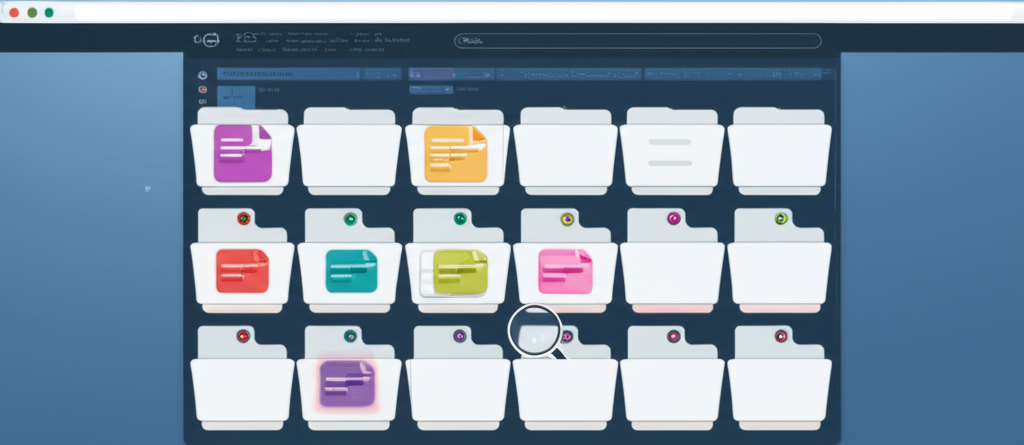
5 Benefits of Using PDF for Web Content Archiving
Discover why PDF is the ideal format for archiving web content and how it can help preserve your important information.

How to Convert Password-Protected Webpages to PDF
Learn how to turn login-protected web pages into downloadable PDFs using our front-end converter and built-in customization options.
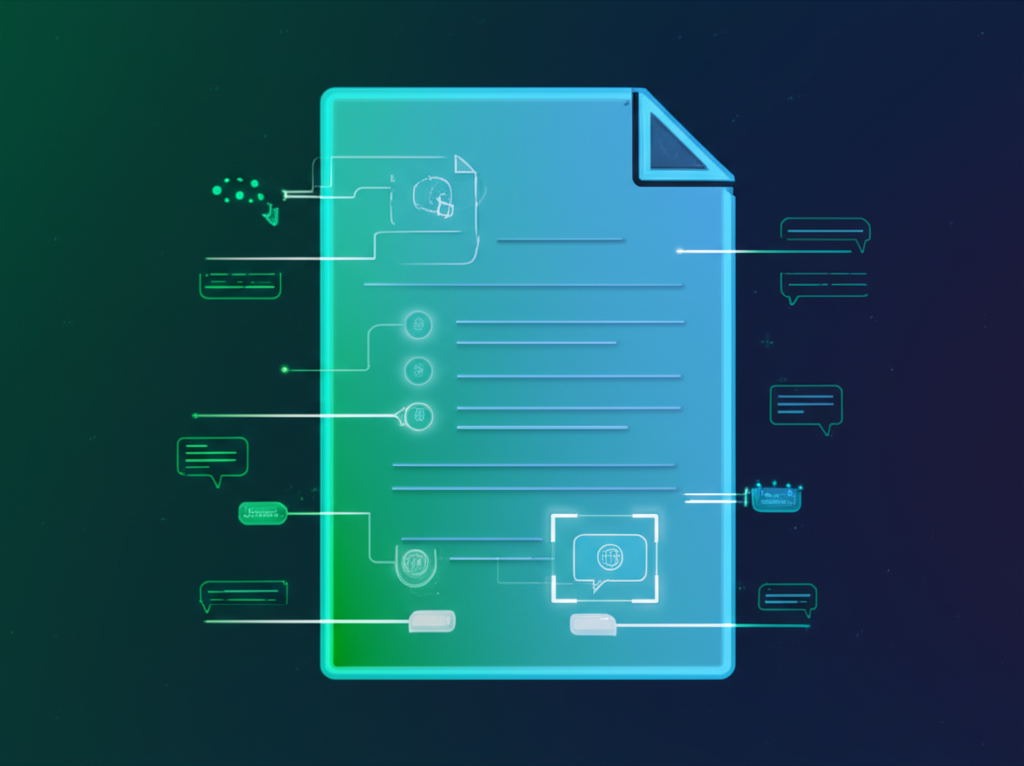
PDF Accessibility: Making Your Documents Available to Everyone
Best practices for creating accessible PDFs with our front-end Web to PDF converter, ensuring your documents are usable by everyone.