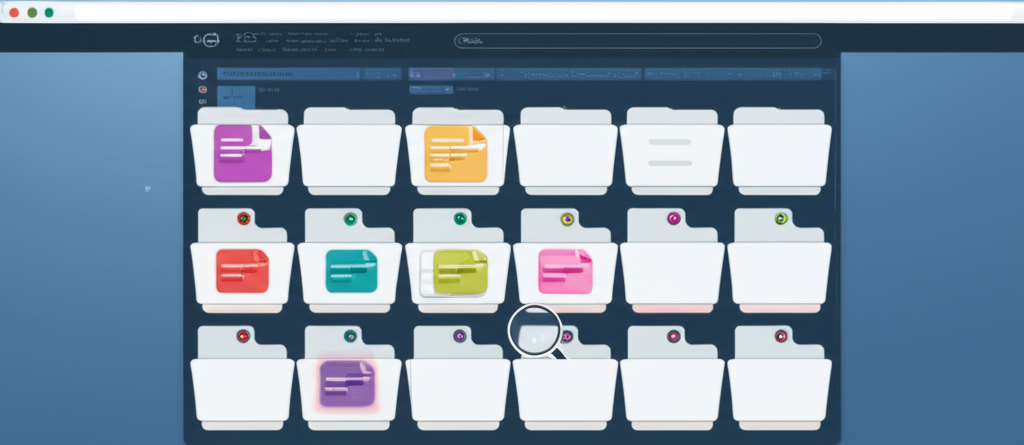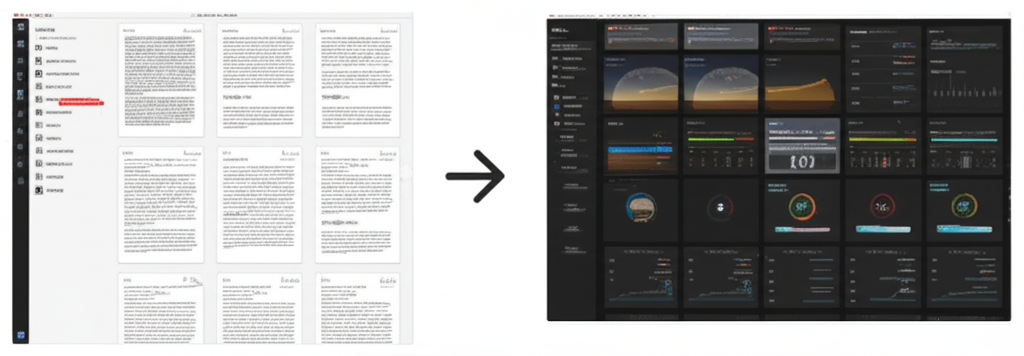How to Convert Password-Protected Webpages to PDF
Screen2PDF Editor
Content Writer

Introduction
Many valuable resources—member-only articles, private dashboards, intranet pages—live behind authentication walls. Saving them as PDFs for offline review or records often requires extra steps: logging in, capturing screenshots, or using specialized browser extensions. With our front-end Web to PDF converter, you can automate most of that process. By leveraging built-in support for basic auth URLs, custom user agents, and intelligent “wait for” selectors, you’ll be able to produce high-quality PDFs of protected content in just a few clicks—no command-line tools or extensions needed.
Understanding Types of Protection
Before diving in, it helps to know the common methods websites use to guard pages:
- HTTP Basic Auth: A browser prompt requiring a username and password. Credentials can be embedded in the URL.
- Cookie-Based Sessions: Users log in via a form; the server sets a session cookie to authenticate subsequent requests.
- Single Sign-On (SSO): Third-party identity providers (Google, Microsoft, etc.) handle authentication flows.
- Token-Based APIs: Pages fetch data over XHR using bearer tokens stored in local storage or cookies.
Our service currently supports HTTP Basic Auth natively and offers workarounds for cookie-based flows using the “Wait for Selector” option. Future enhancements will add cookie injection and OAuth support for SSO scenarios.
1. Converting HTTP Basic Auth Pages
HTTP Basic Auth is the simplest to handle because credentials live in the page URL. To convert:
- In your browser address bar (or directly in our converter’s URL field), enter:
https://USERNAME:PASSWORD@example.com/protected/page - Paste this full URL into our converter.
- Choose your Mode (A4 or Letter recommended for text). Toggle Print Background as needed.
- Click Convert. The function will fetch using the embedded credentials and generate your PDF.
Tip: If your site uses non-standard ports or subdomains, include them in the URL exactly as you would in the browser.
2. Handling Cookie-Based Sessions
Most modern websites use form-based logins. Since our converter runs in a Cloud Function, it doesn’t share your local browser’s cookies. Instead, you can:
- Use “Wait for Selector”: After initiating login in a browser tab, copy the selector of a page element that only appears post-login (e.g.,
#dashboardor.user-profile). Paste that selector into our “Wait for Selector” field. Then paste the original URL (the one you see after logging in) into the converter. The service will wait for that selector to appear in the headless Chrome session before snapshotting. - Generate a Shareable Session URL: Some platforms (e.g., GitBook, Confluence) allow you to create time-limited share links. Use those links in our tool—no further auth required.
Example:
// URL after login that lands on your dashboard
https://app.company.com/dashboard
// CSS selector for a widget that only loads post-login
.dashboard-widget
// Paste into our converter:
URL: https://app.company.com/dashboard
Wait for Selector: .dashboard-widget
Wait Time (fallback): 7 seconds
Mode: A4
Print Background: Yes
This approach ensures the converter waits until your protected content has fully rendered before taking the snapshot.
3. Converting SSO-Protected Content
Single Sign-On flows (Google, Microsoft) introduce redirects and external auth widgets, which can complicate headless rendering. For now, we recommend:
- Create a Temporary Share Link: Many SSO-protected services offer guest-share or preview modes. Generate a “view only” link and point the converter there.
- Use Browser Extensions for Pre-Authentication: Log in using your browser, then export cookies to an extension like “EditThisCookie.” Paste the serialized cookie string into our upcoming “Custom Headers” field (coming soon) to replay your session in the Cloud Function.
We’re actively building direct cookie and OAuth token support in the tool. Stay tuned for an update that lets you paste session cookies directly into the form.
4. Screenshot Mode for Complex Logins
If dynamic JavaScript or multi-step forms prevent full page rendering, switch to Screenshot mode with a tall Viewport (e.g., 1920,5000). This rasterizes the entire scrollable region—ensuring you capture every visible element exactly as on screen:
- Enter the final post-login URL.
- Set Mode → Screenshot.
- Use a custom Viewport height large enough to include all sections.
- Optionally disable “Print Background” to skip heavy CSS assets.
This method often succeeds where paginated modes fail, but be mindful of larger file sizes. Use it sparingly for deeply interactive pages.
5. Advanced “Wait for” Strategies
Complex web apps may load widgets in multiple stages. To fine-tune:
- Specify a parent selector for the main container (e.g.,
#main-content). - Chain selectors with commas (
.header, .footer, .article-body) so the converter waits for any one of them. - Increase the fallback Wait Time up to 15 seconds for slower networks.
This ensures you avoid blank areas or missing images in your final PDF.
6. Emulating Mobile Sessions
Some sites show a simplified login flow on mobile devices. By entering a mobile User Agent—for example:
Mozilla/5.0 (iPhone; CPU iPhone OS 14_0 like Mac OS X) AppleWebKit/605.1.15 Mobile/15E148
—you can force the converter to use the mobile login UI, which may be easier for headless rendering and yields smaller, single-column PDFs.
7. Managing Security & Privacy
We treat your credentials and sessions with the utmost care:
- All requests run in ephemeral, isolated headless Chrome instances.
- No credentials are stored permanently—each job is destroyed when complete.
- HTTPS drives all communication; upcoming encryption-at-rest will secure your PDFs in GCS.
Note: Avoid sharing highly sensitive pages without confirming compliance with your organization’s privacy policies.
8. Troubleshooting Tips
- “Login form never appears”: Verify your URL points to the post-login landing page, not the generic login endpoint.
- “Blank PDF”: Increase “Wait Time” or add a more specific selector for a known post-login element.
- “Login redirect loop”: Use basic auth if supported, or generate a one-time share link.
- “Images missing”: Toggle “Print Background” on and ensure dynamic assets finish loading before capture.
Conclusion
Converting password-protected pages doesn’t have to be a chore. Our front-end Web to PDF converter combines HTTP Basic Auth support, smart “wait for” selectors, and flexible rendering modes to handle most protected content—without ever touching the command line. Give it a try today: paste your secured page URL, pick your options, and click Convert. Your PDF will be waiting!
Screen2PDF Editor
Content Writer & PDF Expert
Screen2PDF Editor is a content writer specializing in digital document management and PDF technologies. With years of experience in the field, they provide practical insights and tutorials to help users make the most of PDF tools and technologies.
Related Articles

How to Convert Webpages to PDF: A Complete Guide
Learn the best practices for converting webpages to PDF files with our step-by-step guide.

Batch Converting Webpages to PDF: Save Time and Effort
Learn how to convert any webpage to a fully customized PDF using our intuitive front-end tool—no coding or external services required.

PDF Security Features You Should Be Using
Learn about PDF security features and how to apply them using our front-end converter for safe, controlled document sharing.